How to change video background without green screen
 Part 1: How can I change the background of a video?
Part 1: How can I change the background of a video?
Have you ever wanted to change the background of a video you filmed to make it more visually appealing? With the latest video editing software, you can seamlessly replace video backgrounds without needing to use a green screen during filming.
This process is often referred to as “how to change the background of a video” and it can take your videos to the next level. Continue reading to learn step-by-step how to remove, replace or blur video backgrounds using powerful video background changer tools. Let’s take a look at how can I change video background:
Part 2: How to change video background without green screen on Windows/Mac
If you want to change the background of your videos without needing a green screen, HitPaw VikPea (Originally named HitPaw Video Enhancer) provides powerful tools to change the video background. As a leading AI-powered video editing software, HitPaw lets you seamlessly replace backgrounds, insert dynamic skies, repair damaged footage, enlarge videos, and more.
Keep reading to learn how HitPaw’s background changer and other enhancement features can help you edit videos without green screens required.
Key features
- Background remover and changer – Remove and replace video backgrounds seamlessly without a green screen.
- Video enhancer – Use AI to automatically improve video resolution, reduce noise, sharpen, and upscale to 4K/8K.
- Sky replacement – Insert dynamic skies behind subjects with just a few clicks.
- Video repair – Fix corrupted footage and breathe new life into damaged or faded videos with AI-powered video restoration tools.
Pros
- Powerful AI-enabled tools for enhancing video quality
- Ability to upscale videos up to 8K resolution
- Remove and replace backgrounds without green screens
- Fix corrupted, blurry, and damaged video footage
- Sharpen, reduce noise, and restore faded videos
Cons
- No support for 360 degree or VR videos
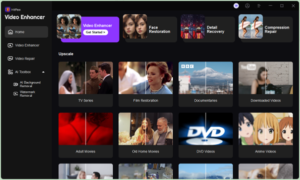 Steps
Steps
Here is how to change background of video:
- Download and Install the HitPaw Video Enhancer from the official website.
- Go to the “AI Background Removal” feature and upload the video for which you want to change the background.
- Select the “Background Fill” option and go to its “Image” section. You can use the pre-built images or upload your own background.
- Click on the “Preview” button to preview the changes.
- Then, click on “Export” to save your replaced background video to your computer.
Part 3: How to change video background online free without green screen
 If you need a quick and easy way to change video backgrounds online for free, Unscreen is a great option. This web-based background changer allows you to replace backgrounds without green screens required. With Unscreen’s “change video background online free” editor, you can swap out backgrounds in just a few clicks.
If you need a quick and easy way to change video backgrounds online for free, Unscreen is a great option. This web-based background changer allows you to replace backgrounds without green screens required. With Unscreen’s “change video background online free” editor, you can swap out backgrounds in just a few clicks.
Key features
- AI-powered video effects for changing backgrounds
- Change video background online free
- Intuitive drag and drop interface
- Virtual green screen capability
- Basic video editor for trimming, filters, text, etc.
- Completely free with no watermarks on exports
Pros
- Easy to use web editor requires no downloads
- Entirely free with good selection of backgrounds
- Fast processing times for quick video edits
- No skill or complex software needed
Cons
- Limited advanced editing capabilities
- Max resolution is 1080p for exported videos
- No options for upscaling video quality
Steps
Here is how to change background in video:
- Upload or drag/drop your video file that you want to edit into Unscreen’s online video editor.
- Click on the “Change Background” option to open up background selection and replacement tools.
- Browse through Unscreen’s library of background videos, colors, and images. Pick a new background that you want to replace your original with.
- Preview how the new background looks behind your original video’s subject. Make any final edits if needed.
- When you are happy with the results, hit the “Download” button to export and save your video with the new background applied.
Part 4: How to change the background of a video without green screen on mobile
If you’re looking for a easy way to swap backgrounds on your phone or tablet, CapCut is a top choice. This free mobile editing app makes it simple to replace backgrounds in videos without using green screens. Read on for features, pros, and cons of using CapCut’s background changer tools.
Key features
- Intuitive mobile interface
- Video background changer app
- Chroma key and luma key for green screen-like effects
- Photo and video backgrounds to choose from
- Additional editing tools (trimming, filters, text, transitions, etc.)
Pros
- Free mobile app with no watermarks
- Quick and easy background swaps
- Additional editing capabilities beyond just background replacement
- Ability to save and share instantly
Cons
- Lower quality results compared to desktop programs
- Limited background library in free version
Steps
Here is how to change the background of a video in capcut:
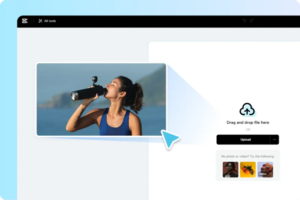 Open CapCut and upload the video you want to edit from your phone’s media gallery.
Open CapCut and upload the video you want to edit from your phone’s media gallery.- Tap on the “Background” tool to browse CapCut’s selection of new backgrounds. Choose either an image, video clip, or solid color to replace your original background.
- Preview and export how your selected background looks behind the main subject. Use the erase tool if needed to cleanly remove all traces of the original background. Adjust the layer order, opacity, or add a blur effect to blend the new background.
Conclusion
Changing the background of your videos is easier than ever, thanks to powerful AI-enabled video editing software. As covered in this article, programs like HitPaw Video Enhancer provide advanced background-changing tools to seamlessly replace backgrounds without green screens required.
FAQs of changing video background
1. How do I make the background of a video transparent?
Programs like HitPaw Video Enhancer utilize AI to remove video backgrounds accurately and automatically, allowing you to make any area transparent without the need for green screening.
2. How can I remove the background from a video for free?
There are a few ways to remove video backgrounds 100% for free:
- Use an online background remover like Unscreen that provides free AI-powered background removal tools without watermarks.
- Download CapCut to your mobile device for free background changing on an easy-to-use phone app.
- Use free trials of paid software like HitPaw Video Enhancer to test out background removal before committing to purchase the full programs.

